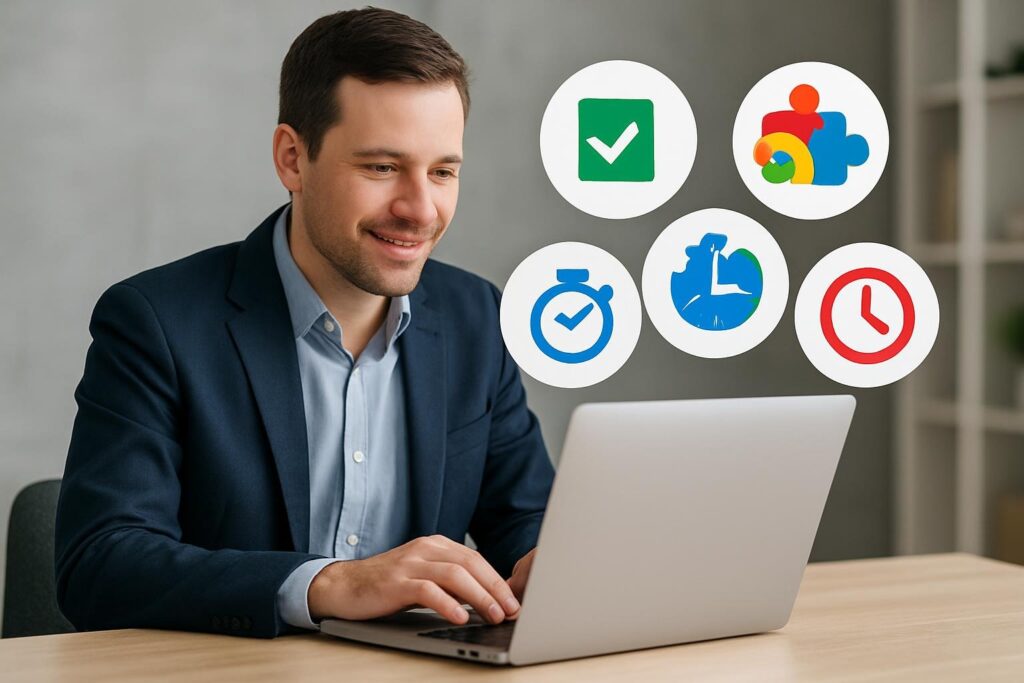Time-Saving Chrome Extensions can turn a chaotic workday into a smooth, focused flow. If your browser is where you email, research, meet, write, plan, and ship, optimizing it isn’t optional—it’s a strategic advantage. This guide breaks down the best categories of extensions to trim minutes from every hour, reduce context switching, and give your attention back to deep work.
Why Your Browser Is Your Workstation
Chrome is no longer just a window to the internet—it’s the dashboard for modern work. Your communication platforms, project trackers, knowledge base, dashboards, and whiteboards all live in tabs. With this centrality comes a hidden tax: lost time. Every extra click, unorganized bookmark, or missed reminder compounds across a day, a week, a quarter. The smartest move isn’t to “work harder,” it’s to rewire your browser for speed and sanity. That’s where Time-Saving Chrome Extensions shine: by automating micro-steps, reducing manual copying, and shaping healthier digital habits.
How to Choose Time-Saving Chrome Extensions That Actually Help
Not all productivity add-ons are created equal. Some overpromise and add noise. A disciplined selection process keeps your stack lean and powerful:
- Measure friction: Identify repeat actions that cost seconds—copying URLs into tasks, saving screenshots, switching calendars, downloading then re-uploading files. An extension is worth it when it eliminates a recurring annoyance.
- Favor native integrations: Tools that talk to your email, calendar, project manager, or knowledge base shrink manual pivots.
- Privacy first: Check data access scopes. Prefer extensions that process locally or clearly disclose what is stored and where.
- Few beats many: Five great extensions you actually use beat 25 you forget. Go deep with essentials.
- Keyboard accessibility: Extensions with shortcuts outperform click-heavy ones. Speed lives in the keys.
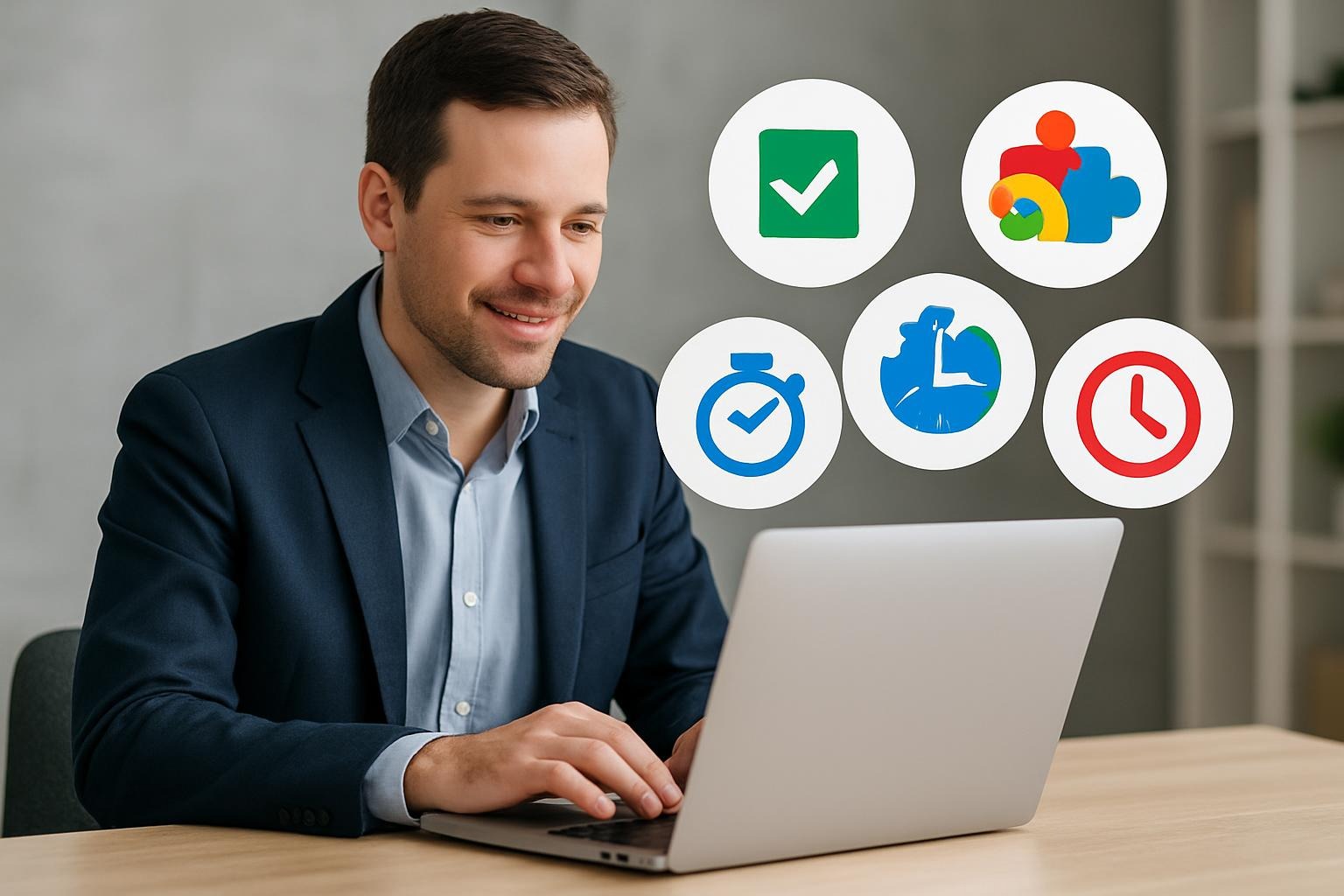
Time-Saving Chrome Extensions for Tab & Window Management
Tabs multiply because work is messy: research, docs, issues, dashboards. The right tab managers keep you oriented and reduce cognitive load.
Session savers for project context
Use a session manager to save tab sets by client or initiative—“Quarterly Planning,” “Product Launch,” “Hiring Funnel.” Returning to context with a single click is a massive time win. Look for features like autosave on crash, cloud sync, and one-keystroke restore.
Tab suspending for memory and speed
Suspending idle tabs keeps Chrome fast, which indirectly saves time: fewer hangs, less forced refresh, no scrambling after a crash. Choose an extension that whitelists critical tabs (calendar, music, monitoring dashboards) and resumes instantly.
Quick switching and tab search
A tab search palette (think “Command+K for tabs”) lets you jump by typing a few characters. This beats scanning a row of favicons. Aim for fuzzy search, keyboard-only operation, and support for multiple windows.
Time-Saving Chrome Extensions for Focus & Attention
Attention is your scarcest resource. Focus helpers reduce interruptions, set intention, and block the slippery slopes of distraction.
Website blockers with schedules
Create timeboxed blocks—say 9–11 AM and 2–4 PM—when distracting sites are off-limits. The point isn’t deprivation; it’s to create a predictable rhythm for deep work. Allow a “grace click” to view a site for 60 seconds when you truly need it.
Pomodoro timers that live in your toolbar
Short bursts (25 minutes on, 5 minutes off) are ideal for inbox triage, drafting, and code reviews. Pomodoro extensions that tie into tab blocking are even better: when the timer is on, fun sites are off.
Noise generators and audio focus
White noise, brown noise, or gentle ambient soundtracks help many people settle into flow. Choose an extension with offline mode and quick presets to avoid fiddling.
Time-Saving Chrome Extensions for Email & Calendar
Email and scheduling can swallow whole mornings. The right Time-Saving Chrome Extensions reduce back-and-forth, standardize responses, and add guardrails.
Meeting scheduler links that respect preferences
A smart scheduler integrated with your calendar eliminates the “What time works?” thread. Good ones detect time zones, buffer meetings, and auto-create video links. Bonus points for round-robin availability for teams.
Template & snippet responders
Turn repeat replies—introductions, follow-ups, handoffs—into snippets with variables (name, date, link). Trigger them with shortcodes. It’s faster, clearer, and consistent with your brand voice.
Inbox triage and batching
Extensions that snooze mail, surface priority senders, and collapse newsletters into a daily digest restore control. You’ll spend less time context switching and more time finishing.
Calendar sidebars inside email
Peek at your day inside the inbox or a booking page without opening a new tab. One small friction fixed hundreds of times a month.
Time-Saving Chrome Extensions for Writing, Docs & Knowledge
Writing is thinking. Extensions that reduce friction at the sentence and document level pay off across the entire workday.
Grammar, clarity, and tone assistants
A good writing assistant catches typos, suggests plainer phrases, and adapts tone. Use it as a second set of eyes, not a crutch. Keep your authentic voice and run a final human pass for nuance.
Text expanders for recurring phrases
Create short triggers for long text—“/sig” inserts your signature, “/cta” inserts a standard closing call-to-action with link. This is the fastest legal cheat code for repetitive writing.
Markdown and rich text converters
If you bounce between docs, CMS, and chat, a converter saves formatting purgatory. Copy once, paste correctly everywhere.
Web clippers for research
Save entire pages, highlights, and screenshots into your note system with tags. Later you’ll find the exact quote with the original link, instead of relying on memory.
Time-Saving Chrome Extensions for Research & Reading
Professionals spend hours reading: market intel, customer feedback, legal updates, technical docs. The right setup halves the time.
Reader mode with highlights
Strip pages to clean text, annotate, export highlights. Send summaries to your notes tool so insights don’t vanish after you close a tab.
Link expanders and previewers
Hover to preview content—docs, tickets, dashboards—without opening new tabs. Less tab sprawl, faster decisions.
Dictionary and translator popups
One-keystroke definitions and translations keep you in flow, especially in global teams with mixed terminology.
Time-Saving Chrome Extensions for Screenshots, Video & Sharing
Visual communication shortens threads and prevents misunderstandings. Use capture tools that fit routine workflows.
Full-page and region screenshots
Capture scrolling pages, annotate with arrows and text, blur sensitive details, and copy directly to clipboard or upload to a sharable link.
Instant screen recording with voice
Record quick explanations for teammates instead of scheduling a meeting. Great extensions let you trim, generate a shareable URL, and auto-copy the link — all from the toolbar.
GIF makers for micro-tutorials
Short, silent GIFs are perfect for showing “click here, then this.” They load fast and embed well in docs or tickets.
Time-Saving Chrome Extensions for Tasks & Project Flow
Turning reading and conversations into action should be effortless. The best Time-Saving Chrome Extensions convert inputs into trackable tasks.
One-click task creation from any page
Select text on a page, hit the extension, and it becomes a task with a backlink to the source. This preserves context and speeds prioritization.
Kanban overlays on email
Some tools let you turn emails into cards and drag them across stages. You’ll stop re-checking the same messages because they live in your workflow.
Calendar-to-task bridges
Promote events and notes straight into your task manager with due dates and links. Meetings produce outcomes, not just invites.
Time-Saving Chrome Extensions for Forms, Autocomplete & Clipboard
Forms are inevitable: demos, RFPs, travel, expenses. Optimize the basics to reclaim hours per month.
Smart autofill with profiles
Store multiple profiles (personal, contractor, corporate) and toggle quickly. Accurate forms, fewer typos.
Enhanced clipboard managers
Keep a history of copied items, especially structured clips (email templates, common queries, tracking codes). Paste the right one instantly.
Validation checkers
Extensions that verify emails, VAT numbers, or addresses save bounce-backs and rework.
Time-Saving Chrome Extensions for Passwords & Access
Security is part of productivity. Locking in safe defaults avoids lockouts, resets, and long support threads.
Password managers with autofill and passkeys
Autofill credentials securely, generate strong passwords, share access with your team, and adopt passkeys where supported. Fewer resets, safer operations.
One-click 2FA code helpers
For accounts with TOTP codes, using a secure helper inside Chrome (bound to your password manager) shaves off seconds every login while keeping security intact.
Time-Saving Chrome Extensions for Meetings & Video Calls
Meetings expand to the time you give them. A few small add-ons pull them back into line.
Auto-generated agendas and notes
Extensions that pull the calendar title and guest list into a template help your team start on time and end with decisions. Link to action items in your project tool.
Meeting controls in the toolbar
Mute, camera, and record toggles within reach reduce fumbling. Timeboxing reminders keep a 30-minute meeting from becoming 50.
Transcription and highlights
Summaries by topic, speaker, and decisions speed catch-up and handoffs. Keep sensitive data policies in mind; turn off recording where not needed.
Time-Saving Chrome Extensions for Sales, Support & Ops
Customer-facing roles benefit hugely from automation. Shortening the distance between signal and response is the name of the game.
CRM side panels and auto-logging
View contact info from anywhere, create leads from LinkedIn or email, and log calls automatically. Spend energy advancing deals, not administrivia.
Support macros and canned replies
Surface the right answer for common issues, with placeholders for names and links. Faster resolutions, consistent tone, happier customers.
Ops dashboards as pinned tabs
Pin live dashboards and set refresh intervals. A quick glance replaces a status meeting. Annotate anomalies with a capture-&-share extension.
Time-Saving Chrome Extensions for Developers & Data Teams
For technical roles, shaving seconds from repeated flows adds up to hours per sprint.
DevTools enhancers and REST clients
Use extensions that prettify JSON, store API calls, and share annotated requests. Less copy/paste into external tools.
Local environment switchers
Quickly toggle between staging, QA, and production with clear badges to avoid mistakes. Inject headers or cookies per environment.
Data layer inspectors
Marketing and analytics teams can view events in real time, validate tags, and export payloads for debugging—no hunting through code.
Time-Saving Chrome Extensions for Finance, Legal & Compliance
Precision professions thrive on checklists, redlines, and trail integrity. Extensions can preserve all three while speeding the day.
Redline and compare in-browser
Compare two versions of a doc directly in a tab. Share a link with change highlights to accelerate review cycles.
ESign & PDF workflows
Fill, sign, and send without downloading. Append standard clauses from a snippet library so legal language stays clean and consistent.
Privacy helpers
Auto-detect trackers on pages you frequent, and mask personal data in screenshots before sharing.
Designing Your Own Stack of Time-Saving Chrome Extensions
You don’t need everything. Aim for a compact toolkit that covers the top friction points in your workday. Here’s a model stack to adapt:
- Tabs & Sessions: One session saver + one tab searcher
- Focus: One blocker + one Pomodoro timer
- Email/Calendar: One scheduler + one snippet manager
- Writing: One grammar assistant + one text expander
- Capture: One screenshot tool + one quick recorder
- Tasks: One “save to task” extension for your project tool
- Security: One password manager + passkeys
Keep it simple. If an extension doesn’t earn its keep in two weeks, uninstall it. Your browser should feel lighter after optimization, not heavier.
Guardrails: Performance, Privacy & Team Policy
Speed is only helpful if it’s safe and sustainable. Before rolling extensions out to a team, define guardrails:
- Performance budget: Avoid overlapping features and heavy memory use. Measure load times before/after.
- Data access: Audit permissions. Prefer least-privilege scopes and local processing.
- Review cadence: Quarterly check: still used? still secure? better alternative?
- Documentation: One-page “approved extensions” policy with purpose, owner, and install links.
Time-Saving Chrome Extensions for Remote & Hybrid Work
In distributed teams, the browser becomes shared office space. Optimize for asynchronous clarity and speed.
Status and availability signals
Use extensions that reflect your calendar status (focus, meeting, out) in chat tools, reducing redundant pings.
Async-first habits
Record explainers, link to artifacts, and tag decisions. Your future self and teammates in other time zones will thank you.
Meeting-light rituals
Replace recurring status calls with scheduled digests assembled by your extensions (screenshots, task summaries, calendar highlights).
Rituals That Multiply the Value of Time-Saving Chrome Extensions
Tools are half the story; rituals are the other half. Adopt lightweight habits that compound:
- Monday tab reset: Open only the tabs that serve this week’s goals. Save the rest to a session and close.
- Daily two-minute filing: Move captured notes and clips into projects before you log off.
- Keyboard-first navigation: Learn one new shortcut per week for your highest-use extensions.
- Focus hours: Two blocks a day with blockers on and notifications off.
- Quarterly pruning: Remove unused extensions and tighten permissions.
Real-World Scenarios: Where the Minutes Go and How to Get Them Back
Scenario 1: The Meeting Maze
You’re juggling invites, agendas, and notes across multiple tools. Solution: scheduler links in email, a calendar sidebar to check availability, a note template extension that pulls meeting details, and a one-click recorder for absent teammates. Net effect: fewer emails, tighter meetings, and clear outcomes.
Scenario 2: Research Rabbit Holes
Articles, PDFs, and dashboards scatter across tabs. Solution: reader mode for faster skimming, a web clipper to tag highlights into your notes, and a session saver to return to your research later without losing context. Net effect: faster synthesis, fewer lost citations.
Scenario 3: Sales Follow-Up
Following a demo, you need to send materials, log notes, and create tasks. Solution: snippets for templated follow-ups, CRM side panel to log the call automatically, and a “save to task” button to create next steps with links. Net effect: strong pipeline hygiene without an extra hour of admin.
Scenario 4: Support Escalation
Customer reports a bug via email. Solution: convert email to ticket with labels, capture a GIF showing the reproduction steps, and share a link. Net effect: shorter feedback loops and fewer messages to clarify details.
Scenario 5: Quarterly Planning
With multiple docs and dashboards open, context gets messy. Solution: a session manager to store each planning stream, a screenshot annotator for roadmap snapshots, and a tab searcher to jump between artifacts. Net effect: smoother cross-functional alignment.
Image Ideas with Alt Text Using the Focus Phrase
- Featured image alt: “Time-Saving Chrome Extensions for Busy Professionals displayed on a laptop with productivity dashboards and streamlined browser tabs.”
- Tab management section image alt: “Time-Saving Chrome Extensions organizing project tabs into sessions for busy professionals.”
- Email & calendar section image alt: “Time-Saving Chrome Extensions speeding up email replies and meeting scheduling.”
- Writing section image alt: “Time-Saving Chrome Extensions improving grammar, snippets, and document workflows.”
- Screenshots & video section image alt: “Time-Saving Chrome Extensions capturing annotated screenshots and quick screen recordings.”
Frequently Asked Questions
Are Time-Saving Chrome Extensions safe for corporate environments?
Yes—if you choose reputable developers, audit permissions, and follow company policy. Favor least-privilege access, read privacy statements, and review quarterly. Coordinate with IT for any extension that touches customer data or credentials.
How many Time-Saving Chrome Extensions should I install?
Keep your stack lean. Aim for 7–12 well-chosen extensions that you use daily. If an extension doesn’t save you time within two weeks, remove it.
Will extensions slow down Chrome?
Some can, especially those that run on every page. Pick efficient tools, disable extensions on sites where they aren’t needed, and periodically prune. A tab suspender and session manager often improve performance overall.
What’s the fastest way to see results?
Start with a tab manager, a snippet tool for emails, a scheduler link for meetings, and a screenshot/recorder. These four categories typically save an hour per week, sometimes much more.
Do Time-Saving Chrome Extensions work on other Chromium browsers?
Most do. Browsers like Microsoft Edge and Brave can install from the Chrome Web Store, though policies and permissions may differ. Always test before a team-wide rollout.
How do I keep my data private when using extensions?
Prefer local processing, avoid granting blanket access to all sites, and turn off features you don’t need. For sensitive tasks, use incognito with only essential, vetted extensions allowed.
What if my company restricts extensions?
Many organizations maintain an “approved list.” Propose additions with a short justification: the task it speeds up, permissions required, and a plan for monitoring. Offer to pilot and share metrics.
How do I prevent extension conflicts?
Conflicts often occur when two extensions hook into the same field or shortcut. Stagger keyboard shortcuts, disable overlapping features, and test problematic pages with extensions toggled off to isolate the culprit.
Can I sync my extensions across devices?
Yes. Sign into Chrome and enable sync, or export/import settings where supported. For company devices, follow IT policy on syncing and data residency.
What’s a good quarterly review checklist?
Ask: still used weekly? measurable time saved? permissions reasonable? better alternative available? performance impact acceptable? If any answer is “no,” replace or remove.